Manipulating Word Documents with Perl
In a recent lightning article, Customizing Emacs with Perl, Bob DuCharme explained how to use the Emacs shell-command-on-region function to invoke a Perl script on a marked region of text. Bob writes that he was reluctant to invest the time needed to write the elisp code needed for a particular string manipulation, especially when he knew how much easier it would be for him to do that manipulation with Perl. However, by using the Emacs function shell-command-on-region, Bob could have his cake an eat it too–keep editing with Emacs, while using Perl on demand for string manipulation.
I’ve often been in the same boat as Bob, though while using Microsoft Word. When facing a thorny string manipulation problem, I, too, have found myself thinking, This would be so easy if I could just use Perl!
Unfortunately, Word VBA doesn’t include a feature analogous to the shell-command-on-region function …which certainly sounded like a challenge to me. In Word Hacks, Sean M. Burke and I demonstratedhow to use the Windows clipboard as a primitive but simple means of exchanging data between Word and a Perl script. I decided to see if I could generalize that technique to emulate the Emacs shell-command-on-region function from Word, using VBA and Perl. I’m happy to report that it works. Using the code shown in this article, you’ll be able to run any DOS command that accepts standard input (like most in the fabulous UnxUtils package) on text you’ve selected in Microsoft Word, then either have the output echoed back or use it to replace the selected text. As an example, you can use the code in this article to run Bob’s OLDate2ISO.pl script on a selected date. (The OLDate2ISO.pl script converts a Microsoft Outlook style date, like “Sat 4/16/2005 7:35 PM” to ISO 8609 format, like “2005-04-16T19:35”.)
VBA doesn’t offer any easy way to capture shell command output, so there are actually two scripts needed to emulate the Emacs shell-command-on-region function: a Perl script to interact with the DOS shell, and a VBA function to manage that Perl script and deal with the output. In addition, I also wrote a simple wrapper macro that emulates the interactive (Escape+|) form of the shell-command-on-region function, using an input box, as shown in Figure 2.
The clip2shell.pl script
It’s true that VBA does include a Shell() function, but when using that function, there’s no way to capture the output (if any) of the command invoked. To capture the output of a command run on the DOS shell, I’ve used a simple Perl script, named clip2shell.pl that takes one argument: a single string containing the name of the command to run (including any arguments). The current contents of the Windows clipboard are the input to that command, and the command’s output is then put to the clipboard. (The Win32::Clipboard module is included in the standard ActivePerl distribution). Here’s the code:
# clip2shell.pl
# A script for running a DOS shell command
# on the contents of the clipboard, then
# putting the command's results back
# on the clipboard
use Win32::Clipboard;
my $TEMP = $ENV{'TEMP'};
my $semaphore = "$TEMP/$$.tmp";
my $cliptext_file = "$TEMP/$$.cliptext.tmp";
my $clipboard = Win32::Clipboard();
my $cliptext = $clipboard->Get();
my $shell_command = shift @ARGV;
open F, ">$cliptext_file" or die;
print F $cliptext;
close F;
my $output = `$shell_command $cliptext_file`;
$clipboard->Set($output);
unlink($cliptext_file);
rmdir($semaphore);
Note that before exiting, the script deletes a folder named with $semaphore, which contains the script’s PID, appended with a .tmp extension, located in the current user’s TEMP folder. This is how clip2shell.pl tells VBA that it’s safe to read the result back from the clipboard. As I mentioned earlier, the VBA Shell() command doesn’t return the command’s output–but it does return the command’s PID.
The shell-command-on-region function, VBA style
The VBA function, ShellCommandOnRegion, manages the interaction between Word and the clip2shell.pl script. When this function invokes clip2shell.pl using the VBA Shell() function, it also creates the semaphore folder, named using clip2shell.pl’s PID (the return value of the Shell function), then waits for the deletion of that folder before getting the output from the clipboard. At that point, it either echoes back the output (using the Status Bar, or, for output more than 80 characters long, a separate message box), or pastes it back in to the document, replacing the current selection. The optional bReplaceCurrentSelection argument controls the output method, which is False by default.
Function ShellCommandOnRegion(sShellCommand As String, _
Optional ByVal sngMaxWaitSeconds As Single = 5, _
Optional ByVal bReplaceCurrentSelection As Boolean = False) As Boolean
Dim lPID As Long
Dim sSemaphore As String
Dim sngStartTime As Single
Dim oClipboard As New DataObject
Dim sel As Selection
Dim sResult As String
Set sel = Selection
If sel.Type = wdSelectionIP Then
StatusBar = "Please select some text first."
Exit Function
End If
sel.Copy
sngStartTime = Timer
lPID = Shell("perl c:\clip2shell.pl " + Chr(34) + sShellCommand + Chr(34))
sSemaphore = Environ("TEMP") + "\" + CStr(lPID) + ".tmp"
MkDir sSemaphore
Do: DoEvents
Loop Until Len(Dir(sSemaphore, vbDirectory)) = 0 _
Or ((Timer - sngStartTime) > sngMaxWaitSeconds)
If Not Len(Dir(sSemaphore, vbDirectory)) = 0 Then
RmDir sSemaphore
Exit Function
End If
oClipboard.GetFromClipboard
sResult = oClipboard.GetText
If bReplaceCurrentSelection Then
Selection.Paste
Else
If Len(sResult) > 80 Then
MsgBox sResult
Else
StatusBar = sResult
End If
End If
ShellCommandOnRegion = True
End Function
If there’s a problem and clip2shell.pl doesn’t delete the semaphore folder within a certain amount of time (the default shown here is 5 seconds, as represented with the optional sngMaxWaitSeconds argument), ShellCommandOnRegion gives up, deletes the semaphore folder itself, and returns a value of False.
NOTE: Before using this code, make sure you have a reference set to the Microsoft Forms 2.0 Object Library, as shown in Figure 1. Without this reference set, the DataObject object type won’t be available to your code, which will cause a compilation error. To reach this dialog from Word, choose Tools, Macro, Visual Basic Editor. From within the Visual Basic Editor, choose Tools, References.
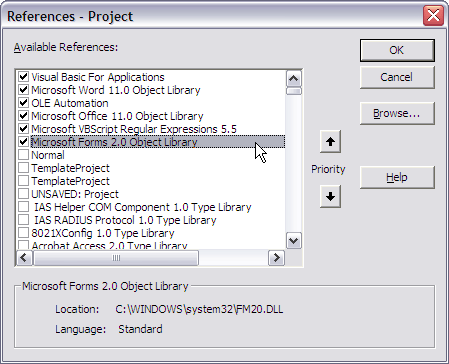 *Figure 1. Setting a reference to the `Microsoft Forms 2.0 Object Library`.*
*Figure 1. Setting a reference to the `Microsoft Forms 2.0 Object Library`.*
Putting it Together
With the clip2shell.pl script and the ShellCommandOnRegion function set up, it’s time to demonstrate how to use Bob DuCharme’s OLDate2ISO.pl script on text selected in a Word document. First, I want to show a macro that runs OLDate2ISO.pl on selected text, then I’ll show a more generalized macro, which emulates the interactive (Escape+|) version of the Emacs shell-command-on-region function.
Here’s the OLDate2ISO.pl script, modified slightly to make its substitution globally on all the dates in its input:
# Convert Outlook format date to ISO 8309 date
#(e.g. Wed 2/16/2005 5:27 PM to 2005-02-16T17:27)
while (<>) {
s{\w+ (\d+)/(\d+)/(\d{4}) (\d+):(\d+) ([AP])M} {
my $hour = $4;
$hour += 12 if $6 eq 'P';
sprintf( '%04d-%02d-%02dT%02s:%02s', $3, $1, $2, $hour, $5 );
}gse;
print;
}
Here’s the OLDate2ISO macro. After putting it in the template or document of your choice, run it by pressing Alt-F8 (which is the same as choosing Tools -> Macro -> Macros), or by assigning it to a menu or keyboard shortcut:
Sub OLDate2ISO()
If ShellCommandOnRegion("perl c:\ol2iso.pl", , True) = False Then
MsgBox "Couldn't fix selected dates"
End If
End Sub
A dedicated macro is great for frequently used Perl scripts (or other shell commands), but it’s also helpful to be able to run an arbitrary shell command on the selected Word text, and have the text echoed back, using the Status Bar (or, if longer than will easily fit on the Status Bar, in a separate message box–the Status Bar/message box route was the closest I could get to an Emacs mini-buffer).
Here’s the code for the general-purpose macro, named RunShellCommandOnSelection:
Sub RunShellCommandOnSelection()
Static sShellCommand As String
sShellCommand = InputBox(prompt:="Enter full Shell Command to run on selection:", _
Title:="ShellCommandOnRegion", _
Default:=sShellCommand)
If Len(sShellCommand) = 0 Then Exit Sub
If Selection.Type = wdSelectionIP Then
MsgBox "Please select some text first."
Exit Sub
End If
If ShellCommandOnRegion(sShellCommand) = False Then
MsgBox "Shell command failed"
End If
End Sub
Running this macro brings up the dialog shown in Figure 2.
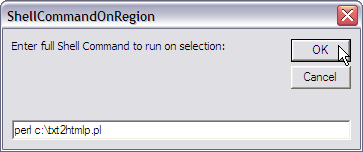 *Figure 2. The dialog that appears when running the `RunShellCommandOnSelection` macro.*
*Figure 2. The dialog that appears when running the `RunShellCommandOnSelection` macro.*
By using a Static variable declaration, the command entered will be “sticky” within Word sessions (to some extent), making it easy to re-run the same command multiple times. If you wanted to replace the selected text instead of echoing the result, modify the RunShellCommandOnSelection macro by adding the optional bReplaceCurrentSelection argument to the ShellCommandOnRegion call (leaving a blank value for the sngMaxWaitSeconds argument):
If ShellCommandOnRegion(sShellCommand, ,True) = False Then
Word may not be quite as customizable as Emacs, but by emulating a single Emacs function using Perl and VBA, it’s possible to add a powerful new tool to Word, and in doing so, give any Perl refugees who find themselves in the Word world–whether by choice or circumstance–some of the comforts of home.
Tags
Feedback
Something wrong with this article? Help us out by opening an issue or pull request on GitHub






